This is for when after you sign in to a user account in Windows 8, and notice that a temporary profile has been loaded instead of the profile that corresponds to the current user. Therefore, any changes that you make to the current desktop are lost after you sign out. Additionally, the notification area may display the following error message:
You've been signed in with a temporary profile.
You can't access your files, and files created in this profile will be deleted when you sign out. To fix this, sign out and try signing in later. Please see the event log for more details or contact your system administrator.
This problem usually occurs if the user profile of the account was accidentally corrupted or deleted from the system.
This tutorial will show you how to fix the "You've been signed in with a temporary profile" error a user may get after signing in to their account in Windows 8, Windows RT, Windows 8.1, andWindows RT 8.1.

Here's How:
1. If you have another administrator account that is not affected by this user profile error, then sign out of the affected account (ex: Brink), and sign in to the other administrator account.
Note
If you do not have another administrator account to sign in to, then you could do one of the following options below to enable the built-in Administrator account to sign in to, and continue on to step 2below.
A) If the affected account is an administrator, then enable the built-in Administrator account, sign out, and sign in to Administrator.
OR
B) Boot into safe mode, enable the built-in Administrator, sign out, and sign in to Administrator.
2. Back up anything that you do not want to lose in the C:\Users\(user-name) profile folder (ex: Brink) of the affected user account to another location. When finished, delete the C:\Users\(user-name) folder.
3. Press the
 + R keys to open the Run dialog, type regedit, and click/tap on OK.
+ R keys to open the Run dialog, type regedit, and click/tap on OK.4. If prompted by UAC, then click/tap on Yes.
5. In Registry Editor, navigate to the location below. (see screenshot below)
HKEY_LOCAL_MACHINE\SOFTWARE\Microsoft\Windows NT\CurrentVersion\ProfileList
6. In the left pane under ProfileList, click on a SID key (S-1-5-21....long number). (see screenshot above)
NOTE: Usually, it will be for the SID key that has .bak at the end of the long number.
A) In the right pane of the SID key, look at the ProfileImagePath value to see if it is for the same user account name (ex: Brink) that has the user profile error.
B) If not, then repeat step 6 until your find it, then go to step 7 below.
7. Right click or press and hold on the SID key (ex: ...-1006.bak) found in step 6, and click/tap on Delete. (see screenshot below step 5)
8. Click/tap on Yes to confirm. (see screenshot below)

9. If there is another SID key (ex: ...-1006 at end) with the exact same long number from step 6 for the same user account (ex: Brink) without .bak at the end of it, then repeat step 7 and 8 above for it as well.
10. When finished, close Registry Editor.
11. See if you are now able to sign in to the user account (ex: Brink) from step 1 without getting the "You've been signed in with a temporary profile" error.
12. If successful, the affected account's (ex: Brink) user profile will be recreated and no longer receives the error. You can then copy any files you want back from the back up created at step 2.
Source : eightforms.com


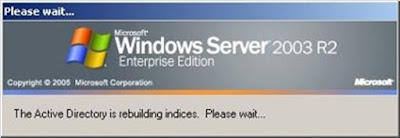

No comments:
Post a Comment