Using keyboard shortcuts can greatly increase your productivity. For example, to copy text, you can highlight text and press the Ctrl+C shortcut. The shortcut is faster than moving your hands from the keyboard, highlighting with the mouse, choosing copy from the file menu, and then returning to the keyboard.
Below are the top 10 keyboard shortcuts we recommend everyone memorize and use.
Below are the top 10 keyboard shortcuts we recommend everyone memorize and use.
Ctrl+C or Ctrl+Insert and Ctrl+X
Both Ctrl+C and Ctrl+Insert will copy highlighted text or a selected item. If you want to cut an item instead of copying it, press Ctrl+X. This action removes the text or item and stores it in the clipboard for you, rather than just copying it to the clipboard while leaving the original behind.
Ctrl+V or Shift+Insert
Both the Ctrl+V and Shift+Insert will paste the text or object that's stored in the clipboard.
Ctrl+Z and Ctrl+Y
Pressing Ctrl+Z will undo any change. For example, if you cut text, pressing this key combination will undo the cut. These shortcuts can also be pressed multiple times to undo or redo multiple changes. Pressing Ctrl+Y would redo the undo.
Ctrl+F
Pressing Ctrl+F opens the Find field, which allows you to search the text currently displayed in any program that supports it. For example, Ctrl+F can be used in your Internet browser to find text on the current page. Press Ctrl+F now to open the Find in your browser and search for "shortcut" to display each time shortcut is mentioned on this page.
Alt+Tab or Ctrl+Tab
Pressing Alt+Tab switches between open programs moving forward. For example, if you have your browser window open and other programs running in the background press and hold Alt and then press the tab key to cycle through each open program.
Ctrl+Backspace and Ctrl+Left or Right arrow
Pressing Ctrl+Backspace will delete a full word at a time instead of a single character.
Holding down the Ctrl key while pressing the left or right arrow will move the cursor one word at a time instead of one character at a time. If you want to highlight one word at a time, hold down Ctrl+Shift, then press the left or right arrow key. Your highlighted selection will move one word at a time in that direction.
Ctrl+S
While working on a document or other file in almost every program, pressing Ctrl+S saves that file. Use this shortcut key frequently if you're working on anything important in case an error happens, you lose power, or any other issues that could cause you to any work since the last save.
Ctrl+Home or Ctrl+End
Ctrl+Home will move the cursor to the beginning of the document, and Ctrl+End will move the cursor to the end of a document. These shortcuts work with most documents, as well as web pages.
Ctrl+P
Ctrl+P is used to open a print preview of the page or document currently being viewed. For example, press Ctrl+P now to view a print preview of this page.
Page Up, Spacebar, and Page Down
As you may have guessed, pressing either the page up or page down key will move to the next or previous page. When browsing the Internet, pressing the spacebar moves the scrollbar down a page. Similarly, Shift+spacebar moves the scrollbar up one page.
source: https://www.computerhope.com/tips/tip79.htm
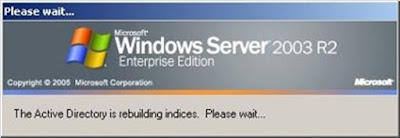

No comments:
Post a Comment