By default, the slash (/) key displays the shortcuts to the commands on the ribbon in Excel. So, what do you do if you want to enter a slash in a cell? There’s a way to disable this setting so you can type a slash in cells.
To prevent the slash key from activating the ribbon command shortcuts, click the “File” tab.
On the backstage screen, click “Options” in the list of items on the left.
On the “Excel Options” dialog box, click “Advanced” in the list of items on the left.
In the “Lotus compatibility” section, change the character in the “Microsoft Excel menu key” edit box from a slash to a different character, such as a tllde (~) or a grave accent (`). Make sure the character you choose is one you won’t be using in the cells.
Click “OK” to accept the change and close the “Excel Options” dialog box.
Now you can type a slash in any cell in your worksheet.
Again, the character you entered as the “Microsoft Excel menu key” is not available to type in the cells.
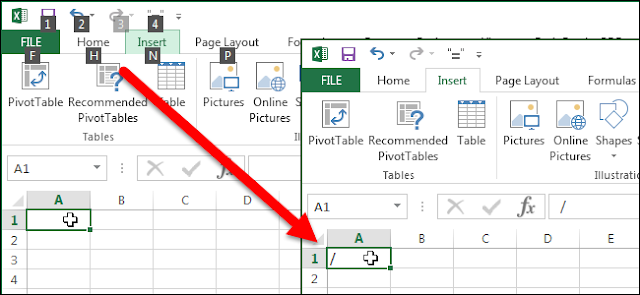





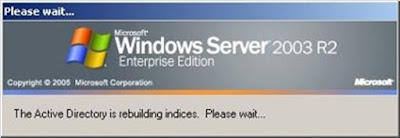

No comments:
Post a Comment