Print Word Documents without Comments on Word 2016
- Open your word document.
- Click on "Show Markup" in the tracking group found on the "Review" Tab.
- Then clear the comments Check box.
OR:
- Go to the File tab and click on "Print".
- Click on arrow next to "Print All Pages" under Settings.
- Click on "Print Markup".
Print Word Documents without Comments on Word 2007
- Go to "Review" tab and click on "Show Markup" in the tracking group.
- Clear the comment check box
- Click "print" and change the "Print What" box to Document.
- Then click on "OK" to complete the process.
With these steps above, you can easily print word documents without comments.


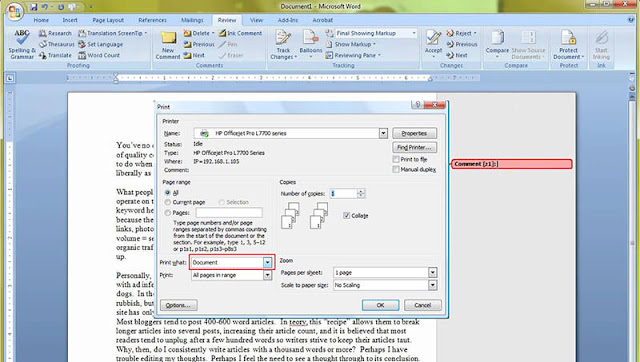
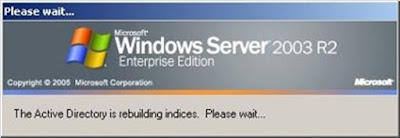

No comments:
Post a Comment